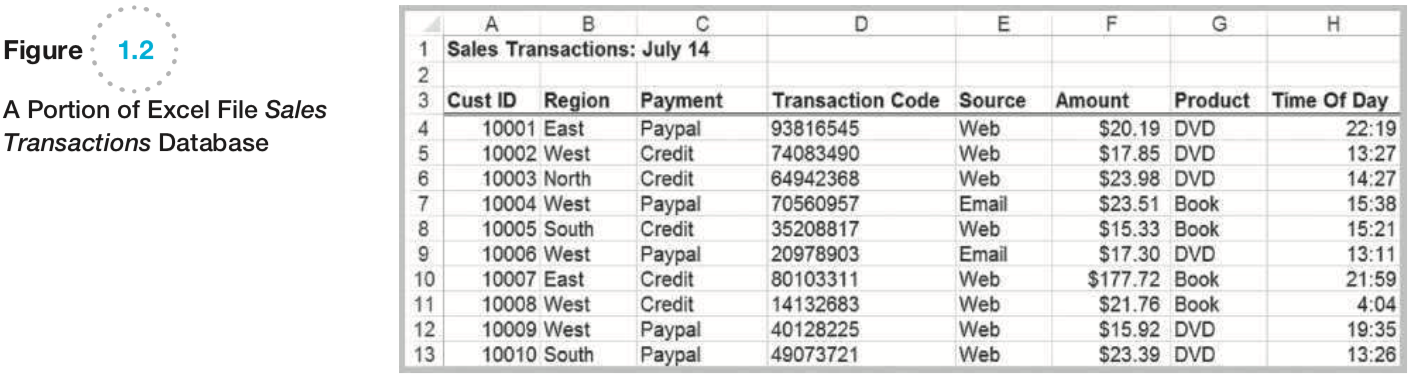
As you start to explore the homework assignments, it might be somewhat confusing as to what the actual graded deliverable is for the homework. In each week's assignment, you'll find a list of problems from the book as well as an Excel template file. For example, the Excel template file for Week is called "BUSN250 W1 HW Template.xlsx" and the problems assigned from the text are: 1.5, 1.9, 1.12, and 1.13. The Excel template file gives you tons of scaffolding for each of the problems assigned from the text. As such, all you have to do is fill in the missing parts in the Excel spreadsheet and that's what you'll submit for that week's graded assignment deliverable!
The two additional W2 problems included in the Week 1 assignment are for Week 2's questions and are there just to give you a head start on those problems if you like (the relevant problems from Week 2 are in the assignment docx, as well) but Week 2's questions are due in Week 2 and are not part of Week 1's required submission (which is just the BUSN250 W1 HW Template.xlsx file).
Also, please remember, there is only one GRADED discussion forum this week and the Introductory forum is UNGRADED (but very welcome :).
If you're at all uncertain about any of this, please do post any queries in the "Weekly Peer Collaboration Discussion" forum and we can all help clarify together!
Please note that, depending on the edition/format of the textbook you have, the questions from Ch. 1 might not be on p. 32 and might, instead, be on p. 57.
There might be some confusion in the first week's problem set due to an incorrect figure linked in the Assignment description. For Question 1.5, the correct figure in the text is Figure 1.2 (and not Figure 1.1). I've posted Figure 1.2, which contains the Sales Transactions table, below:
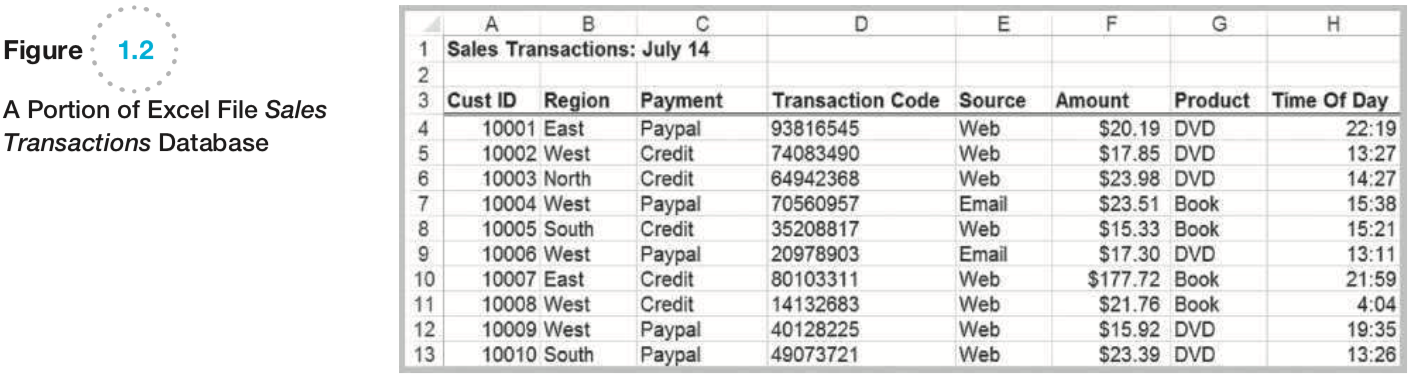
The Problem 1.5 tab in the Excel sheet should have the correct fields in the outline of the table there.
As stated in the problem, the bank has developed a mathematical model based on some internal analysis. Suppose, as an analyst, you were given this model (the equation) and your boss asked you to guess at what those weights or coefficients might mean; in part a, you're giving your best guess as to what those weights (or numbers) might mean. In part b, you're looking for their impact on various values for the parameters rather than the derivation of the weights, themselves; i.e., what is the predicted balance for various values for those parameters (parameters like age, years_education, etc.).
As a quick note, there might be an error in Problem 3.16 of the HW Template where the scaffolding text should say to sort by Units Sold (rather than by Unit Price).
In regards to #20, please do follow the directions in the text in case the scaffolding in the template makes things more confusing (very understandably so!). As such, for #20, you would only need to extract these three use-cases:
Extracting, in this case, would mean that you can just paste the filtered part directly below the original data or in new tabs or some other variation, if you prefer.
If you're at all uncertain about any of this, please do post about it in the Weekly Peer Collaboration Discussion and we can all help clarify any issues together!
For problem 4.4, in addition to E3, E4, F3, and F4, you also have to complete columns K and L; you don't need to fill anything in column J as the formula in that column is just there to show what the formula as that's being utilized in the cells in columns K and L.
In some Excel distros, you might not immediately be able to see the Data Analysis tab. Sometimes, this can be fixed by adding the add-in by doing the following: Right click the data tab, click Customize quick access toolbar, at the bottom next to Manage Excel Add-ins, click Go.., you will see the Analysis ToolPak, check the box and click OK.
You can see another approach to activating it in this video: https://www.youtube.com/watch?time_continue=11&v=6tCDAKpGm00&feature=emb_logo
This procedure likely varies by the version Excel you have so please do check the Google machine for directions relevant to your particular version!
If you're unable to find the Data Analysis icon, you might need to load the Analysis ToolPak add-in. To do that in most versions of Excel, you can click the File tab, then click Options at the bottom. This will open the Excel Options dialog box. Click Add-ins, select the Analysis ToolPak, then click the Go button below. This will open the Add-ins dialog box. Make sure that the Analysis ToolPak is selected, then click the OK button. You should now see the Data Analysis icon on the Data tab. Finally, please ensure the columns that have numeric data are also formatted as numbers, either directly by selecting the entire column or by using the Convert to Number option in the dropdown if it's available.
For the discussion, please do use the Help Analytics Case Study on p. 253 as seen in the screenshot below:
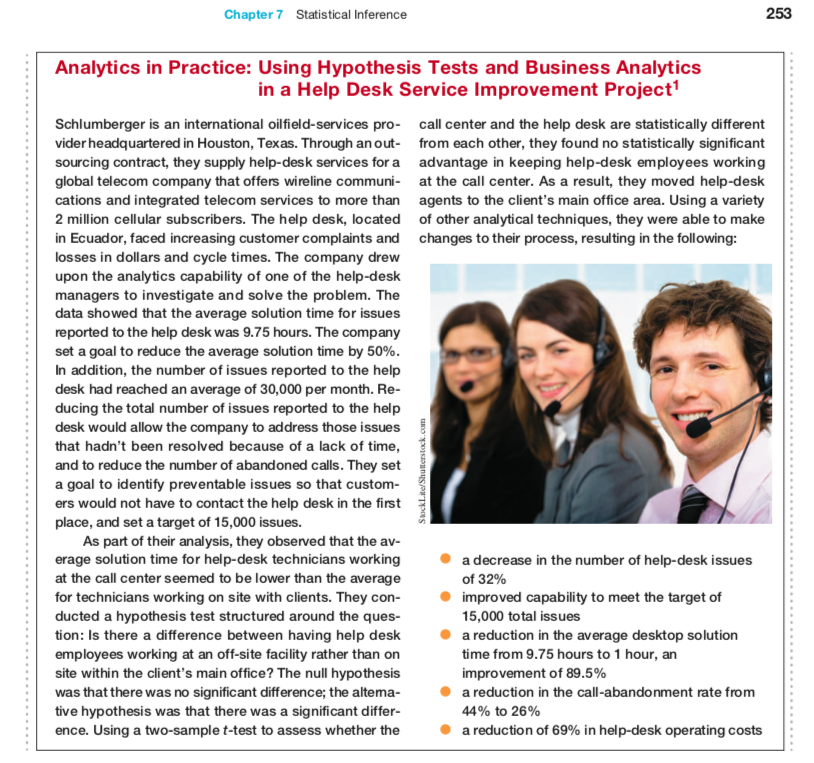
Chapter 8 references the Analytic Solver Platform. You can download the platform (described in detail here: https://www.solver.com/analytic-solver-platform-education-simplifies-teaching-and-saves-classroom-time ) directly from solver.com here:
https://www.solver.com/welcome-students
You can also download it from here:
https://www.solver.com/download-analytic-solver-platform-education
This should give a version that works for 15 days without any codes at all (you can just leave those fields blank). The codes are only needed for a semester-length version. The downloadable version won't work on a Mac, however; for Macs, you can use this link's info:
https://www.solver.com/using-frontline-solvers-macintosh
In particular, you can use an online, browser-based version of it completely free using their link here:
which goes to this link:
https://analyticsolver.com/asp
Enjoy!
Final Exam, Question 21: TYPO: the 2nd option should say: "38% of the costs per order are less than or equal to $190.40." instead of "38% of the costs per order are less than or equal to $183.00."
In addition, although the exam might say you should attach the Excel spreadsheet, there's no need to attach or email the Excel spreadsheet at all.